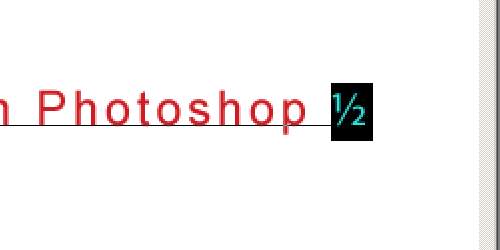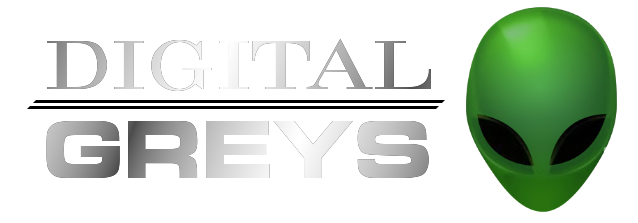Creating Fractions in Adobe Photoshop
Creating Fractions in Photoshop is very simple. Unfortunately, some fonts don’t support this but many OpenType fonts do have support for fractions. This tutorial will walk you through the steps to create your own fractions in Photoshop.
To create fractions simply type your text with the fraction as normal.
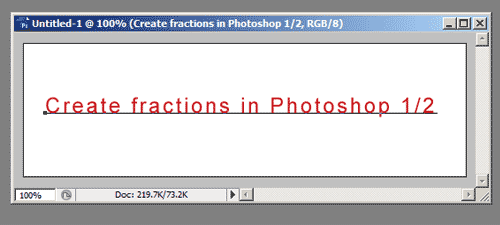
Select the fraction part of the text.
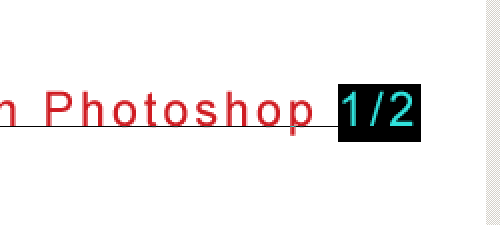
Select the pop up option menu in the upper right of the Character panel.
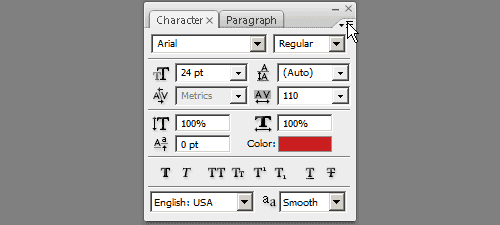
As you can see, it’s grayed out. Unfortunately, Arial font doesn’t support fractions here.
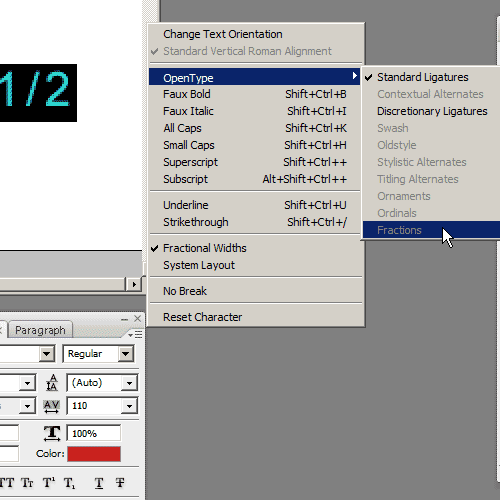
[wp_ad_camp_1]
No problem, just select one that does. I used Myriad Pro.
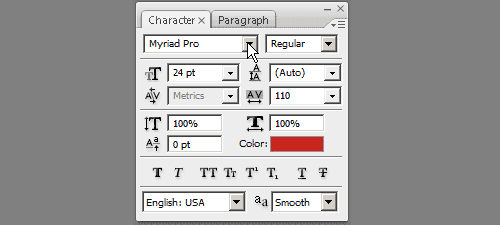
Now, just select “Fractions” in the Character panel options menu.
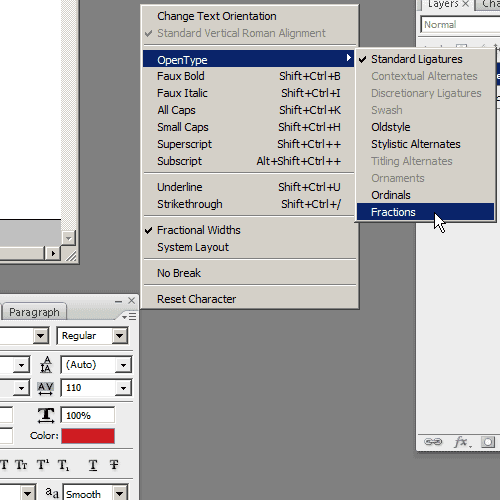
Sweet!!! We have our fraction!